 |
|---|
|
| Store | company info | contact us | customer login | view cart |
Industrial Strength Payroll can read data from ASCII files in 3 different formats, comma-delimited (.csv), tab-delimited (.txt), and fixed-length. These files are commonly available from time clock systems and time and attendance recording software. Any spreadsheet such as Excel, and most word processors can produce them. They can also come off the Internet. You can also create an import file using any ASCII text editor such as Notepad.
The files can contain anything at all. Industrial Strength Payroll requires only 2 fields, a Pay ID, and a numeric field containing hours or piecework units. It will import up to 8 such fields, 1 for each available type of income. Time fields can be in a decimal format, hours.fraction, or hours:minutes format. It ignores anything else in the file.
Here is the information you need to know before beginning an import.
For tab-delimited (.txt), or comma-delimited (.csv) files:
The name and location of the file,
The total number of fields in the each record,
The number of the Pay ID field, and
The number of each time field.
For example, your file might have a total of 40 fields. The Pay ID might be #5. The Regular time field might be #32, Overtime 1 - #33, Sick - #4.
For fixed-length files:
The name and location of the file,
The length of each record,
The beginning and end of the Pay ID, and
The start and end of each time field.
For example, your file might be 356 characters (=bytes) long. The Pay ID might start at byte 20, and end at byte 24. The Regular time field might begin at 93 and end at 105, Overtime 1 might run from 64 to 76, and so on.
Click Import. You see this screen:
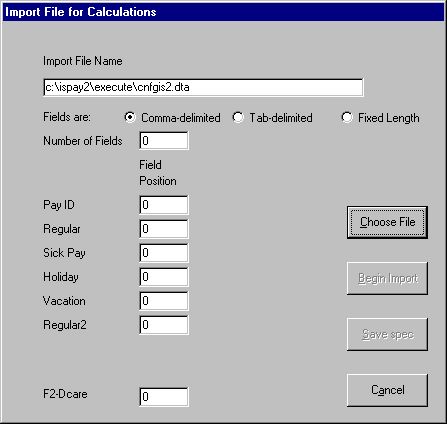
Note that there is an input area for each income label in the Client Master file, and that it occupies the same relative position.
Press the Choose File button, then find the file using the Open File dialog that opens up.
Next click on the appropriate record structure in the Fields are: row. If the records are fixed-length, a column is added, labels change and you see this.
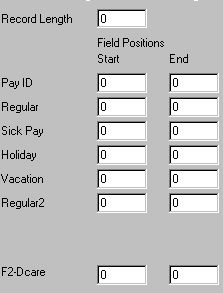
Enter the required values for the fields that you are importing. Click on a field for help if you’re not sure what to enter.
When you’re done, you can click the Save Spec button to save this specification for future jobs.
Click Begin Import to begin.
The check for each employee flashes on the screen during processing.
![]()
Once started, it is not possible to stop this process.
When all selected employees have been paid, you will be at the Calculate Pay Menu. The Back button will be enabled, as will the View menu. You can proceed to edit any check, print checks or registers, or finalize this payroll job.
Industrial Strength Payroll doesn't erase the file after using it. This allows you to create and save standard input files to use for future payrolls. Click the Save Spec button to save this specification for future jobs.
When the import is complete, you can use the blue Back and Forward arrows to scroll through each record. You can also add new employees to the job.