 |
|---|
|
| Store | company info | contact us | customer login | view cart |
Industrial Strength Payroll keeps all data files for a year in a folder for that year. There is never any intermingling of data. It isn’t possible for Industrial Strength Payroll to say it is working in one year, and change the data for a different year.
It is designed this way so that you can write paychecks for a New Year before you have finished with the old. This gives you all the time you need to prove your figures and prepare W-2’s and summaries.
Two things need to be done in order to produce payroll for a New Year:
You need to make the folder for the New Year, and bring the Client(s) data into it.
Once the New Year is created, you need to change to that year before you can do any payroll. Industrial Strength Payroll stays in the current year until you tell it to go to another year.
Here's what Industrial Strength Payroll does to prepare for a new year:
Zeroes all employee accumulators.
Zeroes all liability accumulators.
Optionally deletes all terminated employees - those whose Status in the Employee Master File is Terminated.
Optionally zeroes or resets accumulated sick, vacation and comp hours.
Within the context of Industrial Strength Payroll, a New Year is any year that is different from the current year. While most of the time a New Year is the current year + 1, it can just as easily be 2 years ahead, or a year behind. If the need should arise, for example a new Client hasn’t filed the prior year’s W-2’s, you can move him back.
To prepare for a new tax year:
Make 2 backup copies of your client data. We strongly recommend that you also copy all the program files to ensure that the data can be read. Put the backups in a safe place.
From the Main Menu, choose Maintenance | New Year.
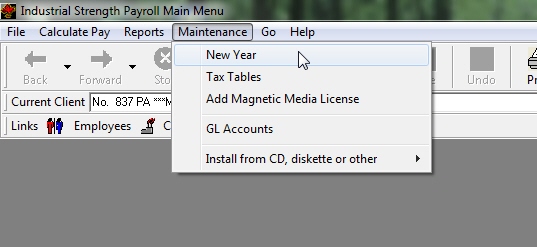
OR
From the Main Menu, choose File, then Pay Year.
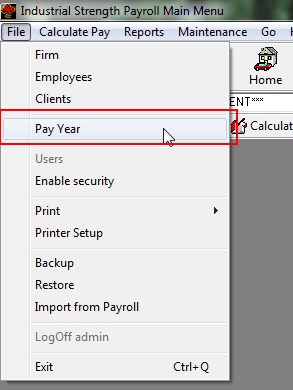
Then select Create a Year.
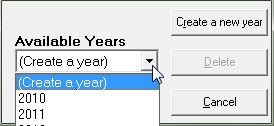
You decide which Clients to move and other parameters from this next window.
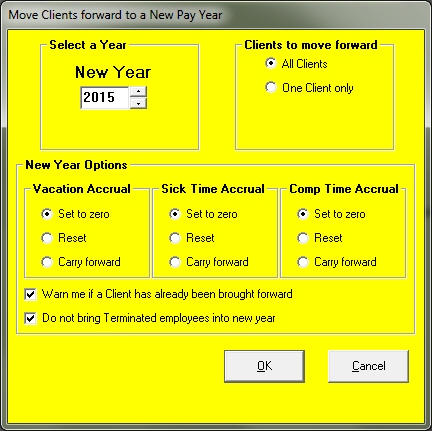
Industrial Strength Payroll guesses that you want to move forward and shows you the new year in the Select a Year area. Change this if necessary.
Choose to move either all Clients, or one Client and their number in the Clients to move forward area. When you choose to move one single Client, enter the client number in the box as shown here.
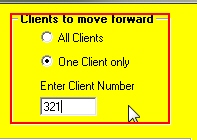

CAUTION: Industrial Strength Payroll always replaces data files in the New Year with those from the old. If a Client has already been brought forward, the New Year's data will be over-written with the old data unless you ask to be warned.
Set the options for Vacation Accrual, Sick Time Accrual, and Comp Time Accrual, in the New Year Options.
Set the checkboxes for the warning messages.
Click the OK button.