 |
|---|
|
| Store | company info | contact us | customer login | view cart |
The real-time recording method is used to process payrolls on a pay-period-by-pay-period basis. All the checks are recorded and the registers printed before beginning a new period. Each employee’s files are updated in real time – as they are posted.
For cases when retaining the details of each transaction are not important, you can input totals you developed off-line using this method. It is even possible to post an entire year’s worth of data in a single posting as long as no single amount exceeds 21 million dollars.
Here's how to record after the fact payroll using the real-time method.
To begin chose the Calculations link.
Select After the Fact | Real Time from the menu.
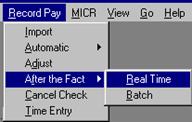
The Set Payroll Parameters window appears.
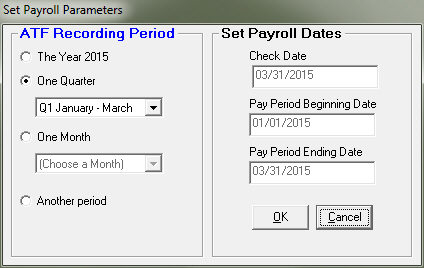
Note the highlighted frame labeled ATF Recording Period. It offers 4 choices:
The Year assumes that all entries include the entire year. The Check Date is December 31, the Pay Period Beginning Date is January 1, and the Pay Period Ending Date is December 31. The Gross-up calculator does not change the entry.
One Quarter assumes that all entries are for the specified quarter. The Check Date is the last day of the quarter, the Pay Period Beginning Date is the first day of the quarter, and the Pay Period Ending Date is the last day of the quarter. The Gross-up calculator multiplies all entries by 4 to annualize them.
One Month assumes that all entries are for the specified month. The Check Date is the last day of the month, the Pay Period Beginning Date is the first day of the month, and the Pay Period Ending Date is the last day of the month. The Gross-up calculator multiplies all entries by 12 to annualize them.
Another period tells the Gross-up calculator to base its calculations on the frequency in the Employee's master record. You manually enter the Check Date, Pay Period Beginning Date and Pay Period Ending Date into Set Payroll Dates on the right hand side of the window.
Click OK when you're ready.
Set the Hash totals if desired.
You work with the Payroll Recording Window.
Here are the steps:
Retrieve the employee to be processed.
If you don’t want to pay this employee, press New.
Type the Check Number (optional).
Record all of the Earnings, Taxes and Deductions.
Press Compute.
Industrial Strength Payroll automatically computes FICA and Medicare when you press Compute. If the result differs from the amount(s) you entered, the program pauses, showing this dialog.
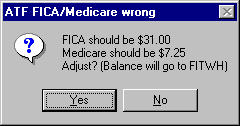
Click the Yes button to have Industrial Strength Payroll adjust FICA and Medicare to their correct values (recommended). The balance will be either added to or subtracted from the FIT withheld.
![]()
It is very important that you allow this adjustment, even if it means having to file a 941-X to correct prior-quarter reporting errors. FICA and Medicare are simple multiplications. As such, both IRS and SSA expect you to be able to do them accurately. Except for whole-dollar reporting, there is very little tolerance on the FICA and Medicare lines of Form 941. Our software always does an exact calculation that cannot be edited. Therefore, you are likely to have an amount owing on Form 941 if you do not correct the computations. Even if you prepare and submit the 941 by hand, the W-3 and W-2s will likely be out of tolerance. This prompts an "Please explain" letter from SSA and/or IRS.
Industrial Strength Payroll automatically computes SDI if applicable when you press Compute. If the result differs from the amount(s) you entered, the program pauses. Select Yes to accept the computed values (recommended). Any balance is posted to SIT Withheld.
Industrial Strength Payroll waits for your confirmation.
Review the information on the screen.
If you didn’t want to pay this employee, press New.
If it is correct, press Post to accept. The employee’s records are updated.
If it is incorrect navigate to and change the error, and press Compute again.
Press Stop at any time to end input.
You can now print the Registers for your files.