 |
|---|
|
| Store | company info | contact us | customer login | view cart |
This section gives you an overview of the process of recording payroll. Please use the provided links for in-depth discussions.
You begin the payroll recording process by choosing the Calculations link. The Current Payroll Job statistics screen appears in one of 2 formats.
This window appears if the last job you did for this Client is still open.
This window shows you the status of the current payroll job. You see:
Current Payroll Job tells you what the current job is.
The 3 date fields tell you when it is recorded.
The Job Status area tells you
The number of Employees Input.
Whether or not the Checks were printed.
Whether or not the Register was printed.
Whether or not the Check Register was printed.
You have 3 choices:
Press Continue this Job to continue working on the job. Industrial Strength Payroll reloads all of the checks that are recorded so far. The Back button lights up and you are ready to add more checks, make corrections, print or view reports.
Press Close this Job to close this job and start a new one. Industrial Strength Payroll discards the work files for the last job and waits for you to choose a new job (see below).
Press Exit to exit Calculations.
If there is no current job available for this Client, or you have pressed the Close this Job button, this window appears:
Click Start a new Job, or click the Record Pay menu to begin. This menu appears:
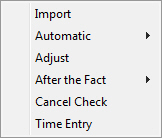
Choose Import to import time clock information for calculations.
Choose Automatic if you want to pay some or all of your employees automatically using the standard work week and rates you have established for this Client.
Choose Adjust to correct posting errors from a prior period.
Choose After the Fact to record payroll that was prepared outside Industrial Strength Payroll.
Choose Cancel Check to remove payroll information recorded in prior periods.
Choose Time Entry to record ordinary payroll.
The first step is entering the recording dates.
Next, you record the Hash Totals (optional).
Industrial Strength Payroll is now ready to record your data. Except for the Automatic method, the recording of payroll data for each employee is a 7-step process.
Press the New button and Retrieve the employee to be processed or press the Stop button when done with input.
Enter the data.
Press the Compute button or F10.
Industrial Strength Payroll does any required calculations, shows you the results and waits for your confirmation.
In order to allow you to override any deduction, the deductions are computed only the first time you choose Compute for an employee. This means that deductions that are based on earnings or time will not change when you change the earnings or time values.
To have the deduction re-computed, do not post the check. Instead, choose New, then reload the same employee with the correct earnings and time values.
Review the information on the screen.
If it is correct, press the Post button or F10 to accept it. You return to Step 1.
If it is incorrect, navigate to and change the error, and press the Compute button again. You return to Step 4.